
How to Create a Professional Twitter Account (Guide)
A Professional Twitter Account is a great way for a company to grow their social media presence and get access to Twitter Analytcis. We have created a step-by-step guide on how to create a Twitter account, switch it to Professional, and get access to Twitter Analytics.
How to Create a Twitter Account
1. Open the Twitter App
2. Click “Create account” near the bottom
3. Type in the necessary information
a. Name
b. Phone number or email address
c. Date of birth
4. Click “Next”
5. Click “Sign up”
6. Once your account is created, click on the profile circle in top left corner
7. Click “Profile” with the human icon next to it
8. Click “Edit profile” in the top right corner
9. Fill in relevant information and click “Save”
a. Click the circle in the top left to edit profile photo; click “Edit” in the bottom left and select your logo
b. Bio including a short description of your company (mission and values)
c. Location of your headquarters
d. Website

How to Switch to a Proffesional Twitter Account
1. While in the “Edit profile” section, click “Switch to Professional”
2. Click “Agree & continue”
3. Choose a category that best suits your company
4. Click “Next”
5. Select an account type; in your case, choose “Business”
6. Click “Next”
7. Choose topics to follow that have similarities with your brand image
a. Fitness, Food, etc.
You might also be interested in our guides for creating a professional Instagram account and professional TikTok account.

How to Access Twitter Analytics
* Twitter analytics are not found within the app; you must go to https://analytics.twitter.com *
1. Once you are on the analytics website, click “Sign in with Twitter”
2. Type in your phone number, email address, or username
3. Click “Next”
4. Type in your account password
5. Click “Log in”
6. Click “Turn analytics on” when logging in for the first time

Analytics Overview
1. Shows statistics over a time period a. You can toggle between insight information for 1 week, 1 month, or any time range for the most recent 6 months
2. Can view the the number of times your tweet has been seen by followers and others who came across it
3. Can view the number of likes, replies, retweets without comments, and overall engagements you have
4. Can view the number of followers you have gained or lost and the number of visits your profile has received

How to Sign Up for Twitter Ads
Twitter Ads is a great way to promote your company and get your name out there!
1. Click “Sign up for Twitter Ads” in the top right on the analytics page
2. Select your country and preferred time zone
3. Choose your objective out of awareness, consideration, or conversion
4. Click “Next”
5. Choose your campaign details, budget, and enter in other appropriate information
6. Click “Launch Campaign”

How to Create Tweets
1. Click the circle that contains a “+” and a feather in it in the bottom right corner
2. Type in what you want to say/share
a. You can attach images, include GIFs, add a poll, add hashtags, and add a location if applicable
b. You can also now record what you want to say instead of typing
3. Choose who can reply to your Tweet
a. Everyone
b. People you follow
c. Only people you mention
4. Click “Tweet”
Posting Tips and Ideas
1. Base your Tweets on what is trending!
a. Twitter has a trending category with the 30 most popular hashtags in the United States.
b. To get here, click on the eyeglass icon at the bottom and click “Trending” at the top
c. If there is a national Holiday about health or fitness, you could post a tweet saying how you are celebrating it
d. You can even Tweet using some of the more general hashtags that people spend a while scrolling through
2. Don’t post as much formal content as you would on Instagram
a. Twitter is a more conversational platform, so post casual content. Ask questions and get to know your following
b. Can post polls that ask “How many steps have you walked today?” or simply say “It’s a beautiful day to walk outside and enjoy the fresh air!”
3. Include infographics and links to videos and any Zoom webinars that support your cause
How to Be Active on Twitter
This app is focused more on making connections than promoting what you are all about
a. It is important to not just Tweet, but to retweet, comment, and like posts by others
b. Being active in this way will foster those connections with other nonprofits and individuals who have the same passions
It is crucial that you keep up to date with what is trending and tailor your posts to trending information
a. This will increase your likelihood of getting on more people’s feeds
Scheduling Twitter Posts
Unlike TikToks and Instagram posts, Tweets don’t need to be on a consistent schedule
You should be posting quite frequently on Twitter since it requires a lot less effort than other apps
There is not a distinctive set time that you should be posting at. People are pretty active on Twitter at any time of day, which makes it easier for you!
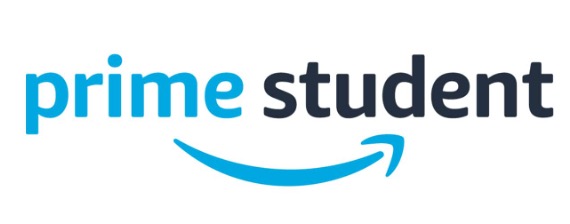

2 thoughts on “How to Create a Professional Twitter Account (Guide)”
Comments are closed.